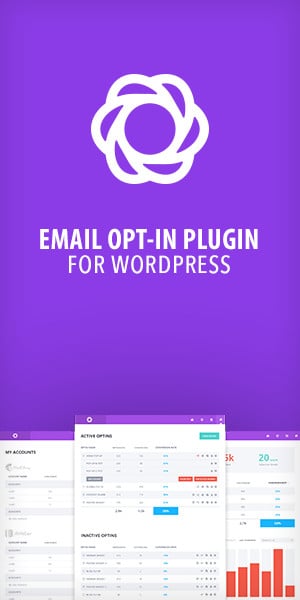If you are selling online in Australia and using WooCommerce, you will want to be able to bulk export orders for My Post Business. Learn how to do it for free
Update: You can now use Track My OzPost or Pack N Track to affordably and effortlessly post and track your shipments. Track My OzPost costs $39/y and is a self-hosted solution and Pack N Track is billed based on volume and is hosted on the Pack N Track website.
When it comes to sending your orders to My Post Business with WooCommerce Australia Post doesn’t make it easy. They’ve decided to stick with one by one manual entries or a CSV bulk import. In this guide we’ll show you how to create a bulk import for My Post Business from your WooCommerce store for free.
While there is now a premium plugin that can do this, our experience with it has shown that it doesn’t really work like it should. In short, we weren’t able to generate the export file, an important step in the process. There are also other services such as Ready to Ship, which is an amazing service with multiple carriers and the one complete service we recommend, but if you’re a little tight for cash, this will get the job done. This method we are about to show you works and we have been using it for years.
Preparing the export file
1 Install Advanced Order Export For WooCommerce By AlgolPlus. To learn how to install a plugin, follow this guide. The free version will be enough

2 Once installed and activated head to WooCommerce >> Export Orders
3 Click the Tools tab

4 Scroll down to the Import settings and paste the following json code into the import field
{
"now": {
"version": "2.0",
"mode": "now",
"title": "",
"skip_empty_file": true,
"log_results": false,
"from_status": [],
"to_status": [],
"change_order_status_to": "",
"statuses": [],
"from_date": "",
"to_date": "",
"sub_start_from_date": "",
"sub_start_to_date": "",
"sub_end_from_date": "",
"sub_end_to_date": "",
"sub_next_paym_from_date": "",
"sub_next_paym_to_date": "",
"from_order_id": "",
"to_order_id": "",
"shipping_locations": [],
"shipping_methods": [],
"item_names": [],
"item_metadata": [],
"user_roles": [],
"user_names": [],
"user_custom_fields": [],
"billing_locations": [],
"payment_methods": [],
"any_coupon_used": "0",
"coupons": [],
"order_custom_fields": [],
"product_categories": [],
"product_vendors": [],
"products": [],
"product_sku": "",
"exclude_products": [],
"product_taxonomies": [],
"product_custom_fields": [],
"product_attributes": [],
"product_itemmeta": [],
"format": "CSV",
"format_xls_use_xls_format": "0",
"format_xls_sheet_name": "Orders",
"format_xls_display_column_names": "1",
"format_xls_auto_width": "1",
"format_xls_direction_rtl": "0",
"format_xls_force_general_format": "0",
"format_xls_row_images_width": "50",
"format_xls_row_images_height": "50",
"format_csv_enclosure": "\"",
"format_csv_delimiter": ",",
"format_csv_linebreak": "\\r\\n",
"format_csv_display_column_names": "1",
"format_csv_add_utf8_bom": "0",
"format_csv_item_rows_start_from_new_line": "0",
"format_csv_encoding": "UTF-8",
"format_csv_delete_linebreaks": "0",
"format_csv_force_quotes": "0",
"format_tsv_linebreak": "\\r\\n",
"format_tsv_display_column_names": "1",
"format_tsv_add_utf8_bom": "0",
"format_tsv_item_rows_start_from_new_line": "0",
"format_tsv_encoding": "UTF-8",
"format_xml_root_tag": "Orders",
"format_xml_order_tag": "Order",
"format_xml_product_tag": "Product",
"format_xml_coupon_tag": "Coupon",
"format_xml_prepend_raw_xml": "",
"format_xml_append_raw_xml": "",
"format_xml_self_closing_tags": "1",
"format_xml_preview_format": "0",
"format_json_start_tag": "[",
"format_json_end_tag": "\\n]",
"format_json_unescaped_slashes": 0,
"format_json_numeric_check": 0,
"format_pdf_display_column_names": "1",
"format_pdf_repeat_header": "1",
"format_pdf_direction_rtl": 0,
"format_pdf_orientation": "L",
"format_pdf_page_size": "A4",
"format_pdf_font_size": "8",
"format_pdf_header_text": "",
"format_pdf_footer_text": "",
"format_pdf_pagination": "C",
"format_pdf_fit_page_width": "0",
"format_pdf_cols_width": "25",
"format_pdf_cols_align": "L",
"format_pdf_cols_vertical_align": "T",
"format_pdf_page_header_text_color": "#000000",
"format_pdf_page_footer_text_color": "#000000",
"format_pdf_table_header_text_color": "#000000",
"format_pdf_table_header_background_color": "#FFFFFF",
"format_pdf_table_row_text_color": "#000000",
"format_pdf_table_row_background_color": "#FFFFFF",
"format_pdf_logo_source_id": "0",
"format_pdf_logo_source": "",
"format_pdf_logo_width": "0",
"format_pdf_logo_height": "15",
"format_pdf_logo_align": "R",
"format_pdf_row_images_width": "15",
"format_pdf_row_images_height": "15",
"format_pdf_row_images_add_link": "0",
"format_pdf_row_dont_page_break_order_lines": "0",
"format_html_display_column_names": "1",
"format_html_repeat_header_last_line": "0",
"format_html_font_size": "13",
"format_html_header_text": "",
"format_html_footer_text": "",
"format_html_cols_align": "L",
"format_html_header_text_color": "#000000",
"format_html_footer_text_color": "#000000",
"format_html_table_header_text_color": "#000000",
"format_html_table_header_background_color": "#FFFFFF",
"format_html_table_row_text_color": "#000000",
"format_html_table_row_background_color": "#FFFFFF",
"format_html_row_images_width": "100",
"format_html_row_images_height": "100",
"format_html_images_add_link": "0",
"format_html_custom_css": "",
"all_products_from_order": "1",
"skip_refunded_items": "1",
"skip_suborders": "0",
"export_refunds": "0",
"export_matched_items": "0",
"date_format": "Y-m-d",
"time_format": "H:i",
"sort_direction": "DESC",
"sort": "order_id",
"format_number_fields": "0",
"export_all_comments": "0",
"export_refund_notes": "0",
"strip_tags_product_fields": "0",
"round_item_tax_rate": "0",
"cleanup_phone": "0",
"convert_serialized_values": "0",
"enable_debug": "0",
"billing_details_for_shipping": "0",
"custom_php": "0",
"custom_php_code": "",
"mark_exported_orders": "0",
"export_unmarked_orders": "0",
"summary_report_by_products": "0",
"duplicated_fields_settings": {
"products": {
"repeat": "rows",
"populate_other_columns": "1",
"max_cols": "10",
"group_by": "product",
"line_delimiter": "\\n"
},
"coupons": {
"repeat": "rows",
"max_cols": "10",
"group_by": "product",
"line_delimiter": "\\n"
}
},
"summary_report_by_customers": "0",
"format_xls_populate_other_columns_product_rows": "1",
"format_csv_populate_other_columns_product_rows": "1",
"format_tsv_populate_other_columns_product_rows": "1",
"order_fields": [
{
"segment": "product",
"key": "products",
"colname": "Products",
"label": "Products",
"format": "string"
},
{
"segment": "coupon",
"key": "coupons",
"colname": "Coupons",
"label": "Coupons",
"format": "string"
},
{
"segment": "common",
"key": "customer_note",
"label": "Customer Note",
"format": "string",
"colname": "Customer Note"
},
{
"segment": "common",
"key": "static_field_26",
"label": "Send Tracking Notifications",
"format": "",
"colname": "Send Tracking Notifications",
"value": "YES"
},
{
"segment": "misc",
"key": "static_field_2",
"label": "Send From Name",
"format": "string",
"colname": "Send From Name",
"value": "Your Business "
},
{
"segment": "misc",
"key": "static_field_3",
"label": "Send From Business Name",
"format": "string",
"colname": "Send From Business Name",
"value": "Your Business "
},
{
"segment": "misc",
"key": "static_field_4",
"label": "Send From Address Line 1",
"format": "string",
"colname": "Send From Address Line 1",
"value": "9 Your St"
},
{
"segment": "misc",
"key": "static_field_5",
"label": "Send From Address Line 2",
"format": "string",
"colname": "Send From Address Line 2",
"value": " "
},
{
"segment": "misc",
"key": "static_field_6",
"label": "Send From Address Line 3",
"format": "string",
"colname": "Send From Address Line 3",
"value": " "
},
{
"segment": "misc",
"key": "static_field_7",
"label": "Send From Suburb",
"format": "string",
"colname": "Send From Suburb",
"value": "Your Town"
},
{
"segment": "misc",
"key": "static_field_8",
"label": "Send From State",
"format": "string",
"colname": "Send From State",
"value": "NSW"
},
{
"segment": "misc",
"key": "static_field_9",
"label": "Send From Postcode",
"format": "string",
"colname": "Send From Postcode",
"value": "2000"
},
{
"segment": "misc",
"key": "static_field_10",
"label": "Send From Phone",
"format": "string",
"colname": "Send From Phone",
"value": " "
},
{
"segment": "misc",
"key": "static_field_11",
"label": "Send From Email",
"format": "string",
"colname": "Send From Email",
"value": " your@email.com"
},
{
"segment": "shipping",
"key": "shipping_full_name",
"label": "Full Name (Shipping)",
"format": "string",
"colname": "Deliver To Name"
},
{
"segment": "misc",
"key": "static_field_12",
"label": "Deliver To MyPost Number",
"format": "string",
"colname": "Deliver To MyPost Number",
"value": " "
},
{
"segment": "shipping",
"key": "shipping_company",
"label": "Company (Shipping)",
"format": "string",
"colname": "Deliver To Business Name"
},
{
"segment": "misc",
"key": "static_field_13",
"label": "Deliver To Type Of Address",
"format": "string",
"colname": "Deliver To Type Of Address",
"value": "STANDARD_ADDRESS"
},
{
"segment": "shipping",
"key": "shipping_address_1",
"label": "Address 1 (Shipping)",
"format": "string",
"colname": "Deliver To Address Line 1"
},
{
"segment": "shipping",
"key": "shipping_address_2",
"label": "Address 2 (Shipping)",
"format": "string",
"colname": "Deliver To Address Line 2"
},
{
"segment": "misc",
"key": "static_field_14",
"label": "Deliver To Address Line 3",
"format": "string",
"colname": "Deliver To Address Line 3",
"value": " "
},
{
"segment": "shipping",
"key": "shipping_city",
"label": "City (Shipping)",
"format": "string",
"colname": "Deliver To Suburb"
},
{
"segment": "shipping",
"key": "shipping_state",
"label": "State Code (Shipping)",
"format": "string",
"colname": "Deliver To State"
},
{
"segment": "shipping",
"key": "shipping_postcode",
"label": "Postcode (Shipping)",
"format": "string",
"colname": "Deliver To Postcode"
},
{
"segment": "billing",
"key": "billing_phone",
"label": "Phone (Billing)",
"format": "string",
"colname": "Deliver To Phone Number"
},
{
"segment": "billing",
"key": "billing_email",
"label": "Email (Billing)",
"format": "string",
"colname": "Deliver To Email Address"
},
{
"segment": "misc",
"key": "static_field_16",
"label": "Item Packaging Type",
"format": "string",
"colname": "Item Packaging Type",
"value": "OWN_PACKAGING"
},
{
"segment": "cart",
"key": "shipping_method_title",
"label": "Shipping Method Title",
"format": "string",
"colname": "Item Delivery Service"
},
{
"segment": "misc",
"key": "static_field_18",
"label": "Item Description",
"format": "string",
"colname": "Item Description",
"value": " "
},
{
"segment": "misc",
"key": "static_field_19",
"label": "Item Length",
"format": "string",
"colname": "Item Length",
"value": "5"
},
{
"segment": "misc",
"key": "static_field_20",
"label": "Item Width",
"format": "string",
"colname": "Item Width",
"value": "5"
},
{
"segment": "misc",
"key": "static_field_21",
"label": "Item Height",
"format": "string",
"colname": "Item Height",
"value": "5"
},
{
"segment": "misc",
"key": "static_field_22",
"label": "Item Weight",
"format": "string",
"colname": "Item Weight",
"value": ".45"
},
{
"segment": "misc",
"key": "static_field_23",
"label": "Item Dangerous Goods Flag",
"format": "string",
"colname": "Item Dangerous Goods Flag",
"value": " "
},
{
"segment": "misc",
"key": "static_field_24",
"label": "Signature On Delivery",
"format": "string",
"colname": "Signature On Delivery",
"value": " "
},
{
"segment": "totals",
"key": "order_total",
"label": "Order Total Amount",
"format": "money",
"colname": "Extra Cover Amount"
}
],
"order_product_fields": [],
"order_coupon_fields": [],
"export_filename": "orders-%y-%m-%d-%h-%i-%s.csv",
"export_rule_field": "date",
"id": 0,
"post_type": "shop_order"
},
"profiles": [],
"cron": [],
"order-action": []
}5 click import

6 Go back to the Export Now tab
7 Scroll down to the bottom of the form and click on setup fields to export to show the export fields

8 Go through the fields and set your own details. The main fields are your name, business name, your address, your state, your town, your postcode. Once you have changed the fields click save settings
Exporting the orders
9 Go to your orders page found at WooCommerce >> orders and check the boxes for the orders to export
10 From the bulk actions dropdown select export orders and apply. A CSV file will be generated and downloaded to your PC.

Import to My Post Business
11 Before you can import there’s one thing that you must do. Open the export file with Excel and click save. That’s all you have to do unless you need to edit the file.
12 Go go your My Post Business account page and click on orders then the Bulk Import button

13 Scroll to the bottom of the page and click on Choose your file button and select the downloaded file

14 The orders will now import and if there are no errors you’ll be able to edit them individually, pay and book the shipments.
Notes
What are the most number of orders that you can export and import in one go? We’ve done over 100.
What are PP and EXP? PP stands for parcel post and EXP stands for express post. You have 2 options with this field in the export file.
Option 1. Change your shipping rate labels to PP and EXP. This will prefill the fields with the shipping rate. The problem is that the buyer will not know what they mean. You can fix that with a tiny bit of code
After renaming the rates to PP or EXP (including any free rates that you may have) go to the frontend and visit the cart page. Right click on the shipping label and select inspect element. You should hopefully be on the correct element
Look at the code and find something similar to the below screenshot

shipping_method_0_flat_rate1Enter the below jQuery (modified with your own selector) into your website. You can use any of the jQuery code plugins to achieve this. Once done it will translate the text to your chosen text such as Free Delivery, Standard Delivery or Express Delivery. This is the method we use. Make sure you do this for every shipping method that you use.
<script type="text/javascript">
jQuery('label[for="shipping_method_0_flat_rate1"]').text(function(index, text) {
return text.replace("PP: ", "Free Delivery: ");
});
jQuery('label[for="shipping_method_0_flat_rate2"]').text(function(index, text) {
return text.replace("EXP: ", "Express Delivery: ");
});
</script>Option 2
Head back to WooCommerce >> Export Orders and scroll down to set up fields to export
On the right side select add static field and enter Item Delivery Service in the first field and PP in the second field
Click add and then drag to below the existing Delivery Service field
Once the new field is in place remove the first one by clicking the trash can
Save the settings
The problem with this option is you will need to manually edit the shipping option for all orders that are express post, but it still works
Does this method work with weights and dimensions? Yes, but you’ll need to modify the file further and ensure all products have weights and dimensions entered in the unit of measure used by Australia Post. The default is to export using your own packaging for an item under 500 grams.
Head to WooCommerce >> Export Orders and scroll down to set up fields to export
On the right side select product

Drag width, length, height and weight to their respective fields and rename them as they are named in the original file. Ensure that the fields are in the exact same location and order as previously otherwise the import will not work
Australia Post returned errors for the phone number or postcode. How can this be fixed? This is a formatting error with Excel. Postcodes in the NT start with a 0 and Excel will strip the 0 from the postcode. To fix it you’ll need to open the export file, click on the cell then select format cells. Select the 0 then where the zero appears enter 3 more zeros so it appears as such

Click ok then save. You may have to do this with mobile phone numbers, but it is rare
Conclusion
While this method is far from perfect, and it’s a long process to set up bulk export orders for My Post Business, it does work well. We have been using it for the last few years and it never misses a beat. The difficulty in setting this method up is the main reason we recommend using Ready to Ship, The benefits of Ready to Ship are that you can map rates and products for streamlined shipping without needing to edit labels. It also handles formatting of postcodes for the NT.
At the current point in time, there’s no way to handle the tracking information from Australia Post back to your own website, but this method does include the tracking details being sentg through Australia Post so the customer receives updates on their delivery
If you’re not ready for Ready to Ship yet and want to save some time importing orders, this will get the job done.