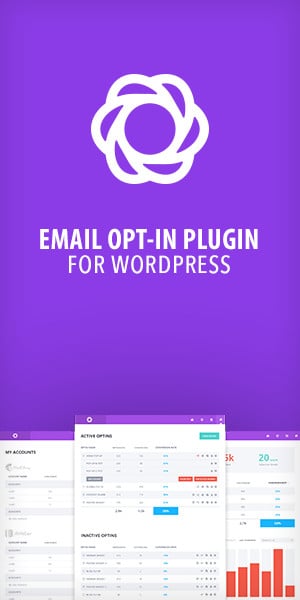How to install a WordPress theme for beginners. Once you’ve completed our guide on how to install a WordPress theme, you’ll be installing them like a pro in no time at all.
Installing a WordPress theme is a relatively simple task, and in this lesson we’ll show you the two easiest and most common ways to install a theme.
First of all, what is a theme and what does it do? Think of a theme as the canvas of your WordPress website. It’s what holds the website together and gives it the visual presentation. The theme will differentiate your website from others in the eyes of your readers.
How to install a WordPress theme for beginners
Method 1. Install a WordPress theme using the add new theme option in WordPress
This method is by far the easiest method to add a new theme, but it only allows you to add themes which are listed in the WordPress theme repository.
1. Hover over Appearance in the side menu and click on Themes
2. Click the Add New button near the top of the screen just to the right of Themes
3. You should see a screen similar to the below image with a grid layout view of some themes. Using the filters across the top you can filter by featured, popular, latest, favourites or adjust the filtering. On the far right is a search bar where you can search for something particular.
4. Try searching for shop. It will begin searching without the need to press enter. You will see a list of themes related to the search term shop. As you can see, at the time of writing there were 511 themes related to the search term shop
5. You can perform another search or begin browsing through the results to select a theme you like. For the time being select a theme from the results by clicking on the image. This will load a preview of the theme. If you wish you can simply hover over the image and click the blue install button. On the preview page you will see a preview of the theme on your site, details about the theme and and its rating if it has any.
6. Find a theme you like. Don’t worry if they don’t look appealing or are missing layouts just yet. Your site is still empty, and that’s to be expected. Once you find the theme you want to use click the blue install button in the top left. Allow the theme to install. The time to install a theme will vary from theme to theme and host to host. Large themes on slow hosts might take a minute or two to install. When the theme is installed the install button will turn into an activate button. Once installed click on the blue activate button.
7. Once the theme is activated it will return to the theme overview screen and the newly installed theme will appear on the top left of the themes list and should say active:theme name
8. The final step will be customising the theme. As each theme is different please refer to the theme documentation for how to customise each theme
Method 2. Install a WordPress theme from a zip file
This method is most often used when installing a premium theme. A premium theme will usually offer more options than a free one, allowing you to create an eye popping website with no prior skills necessary.
1. Download the theme zip file from your source. Don’t unzip.
2. Hover over Appearance in the side menu and click on Themes
3. Click the Add New button near the top of the screen just to the right of Themes
4. Click the Upload Theme button at the top left of the page. The page will not reload
5. After clicking the Upload Theme button you will see an upload field as shown below. Select the zip file and upload the theme
6. The theme will upload and install. Once again factors such as the speed of your internet connection, the size of the zip file and the quality of the host will determine how fast this process is. Once it has uploaded you’ll see the below screen where you can preview the theme, activate it or return to the theme overview page. Click activate
7. The theme should activate and return to the theme overview page
When installing some themes from zip file you may get an error saying it’s unable to install the theme and that the theme is missing the style.css file. This happens quite a lot with themes from Theme Forest. Don’t panic. There’s nothing wrong with your theme or how you are uploading. We’ll show you how to fix this problem in a few easy steps.
Quite often with Theme Forest themes, developers package their themes inside another folder, and when zipped for uploading to Theme Forest the theme zip file you need is inside a folder. This ends up causing an error when uploading. You simply need to extract the zip file and browse through the handful of folders until you have found the zip file needed. there are usually only a few folders and one zip file. Sometimes theme developers will include a child theme which you can also upload.
- On your PC extract the contents of the zip file
- Once extracted open the folder
- Begin browsing through the folder until you find another zip file with the name of your theme
- Upload this zip file following method 2 above.
You can find incredible themes a the following resources